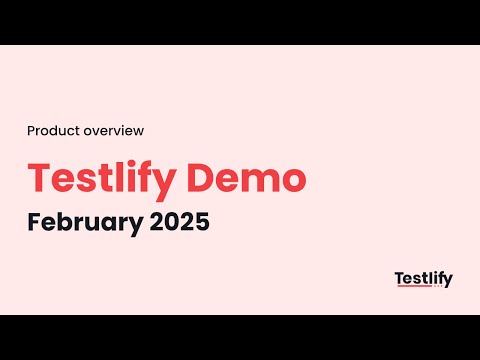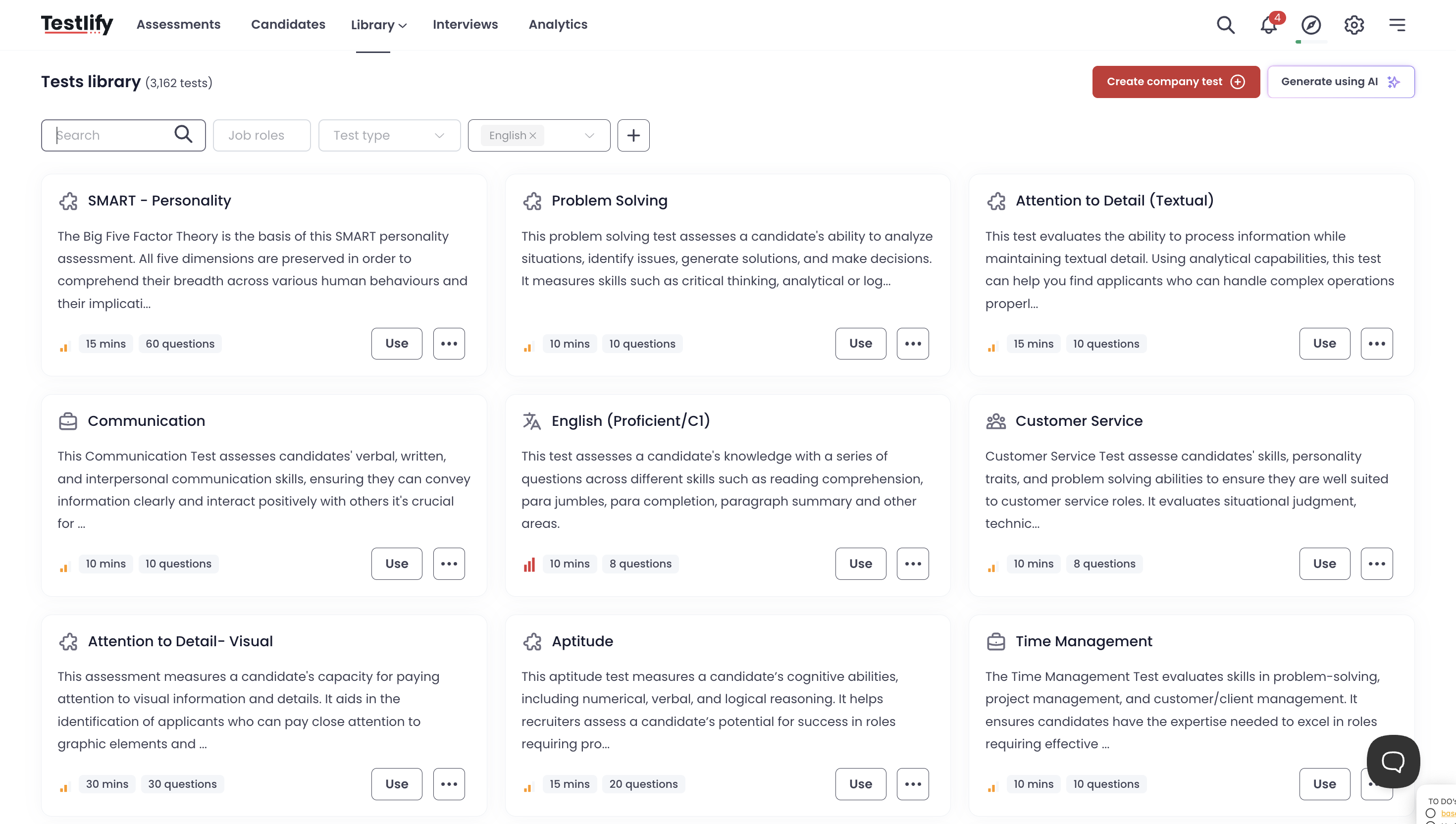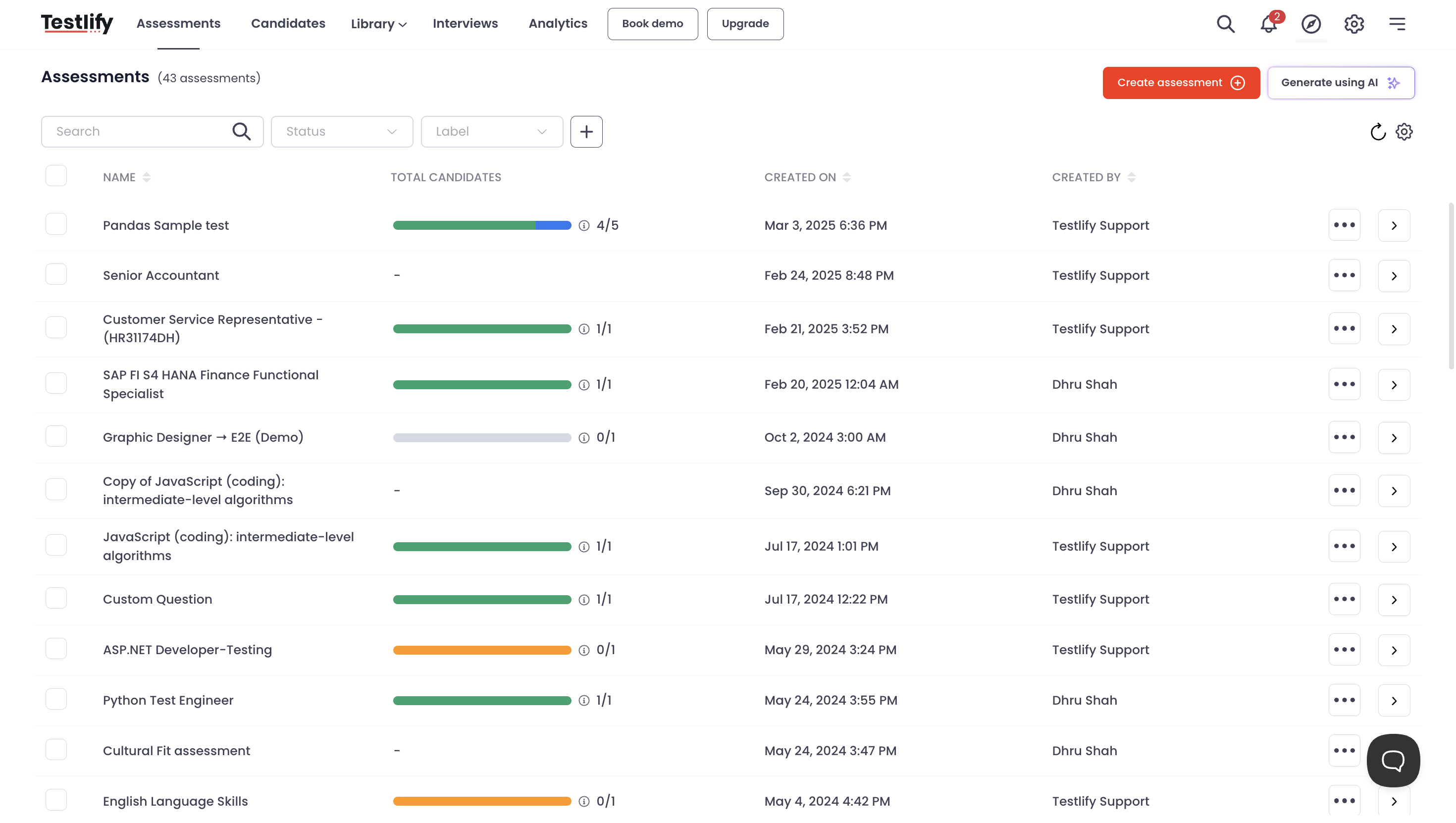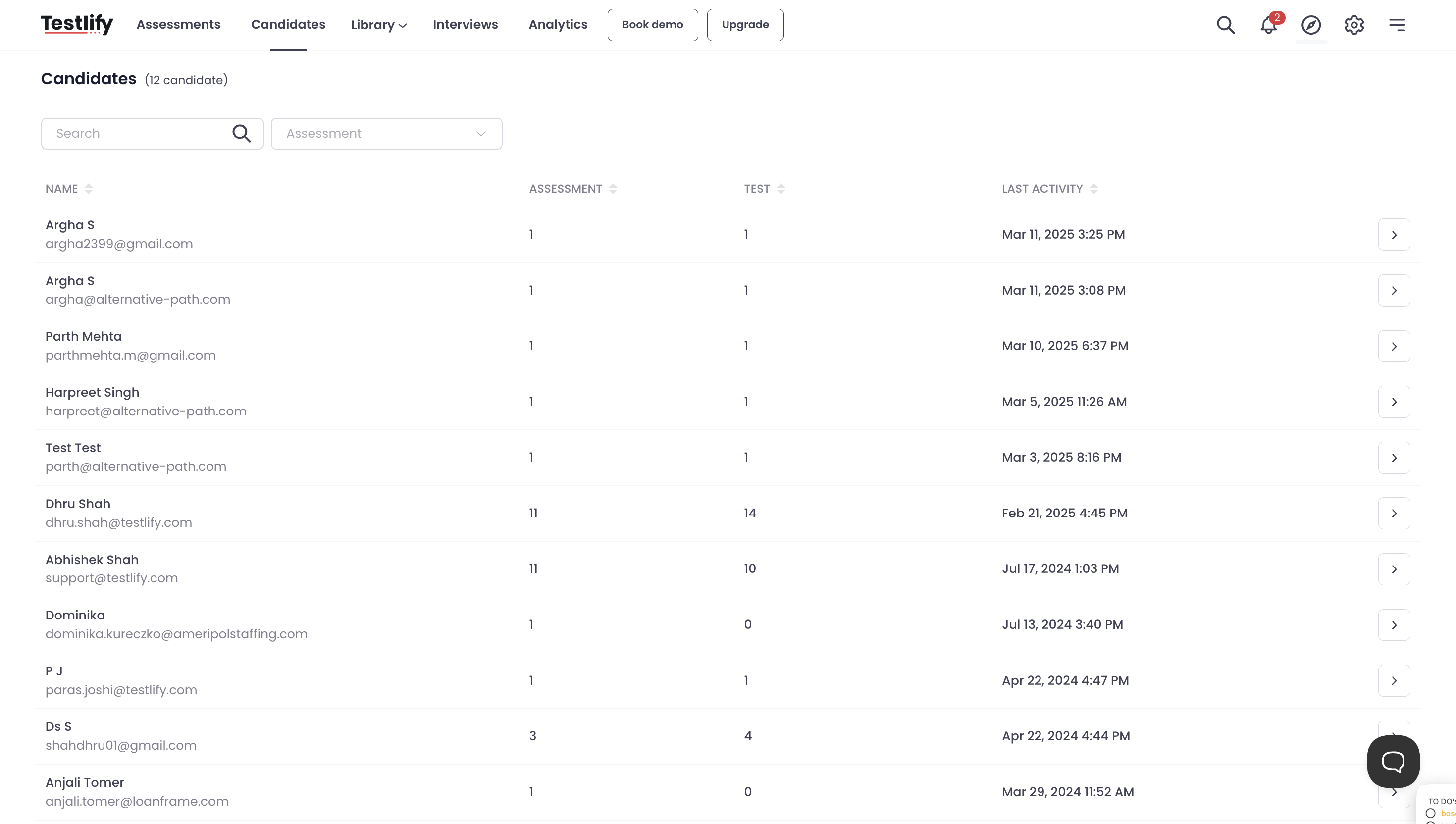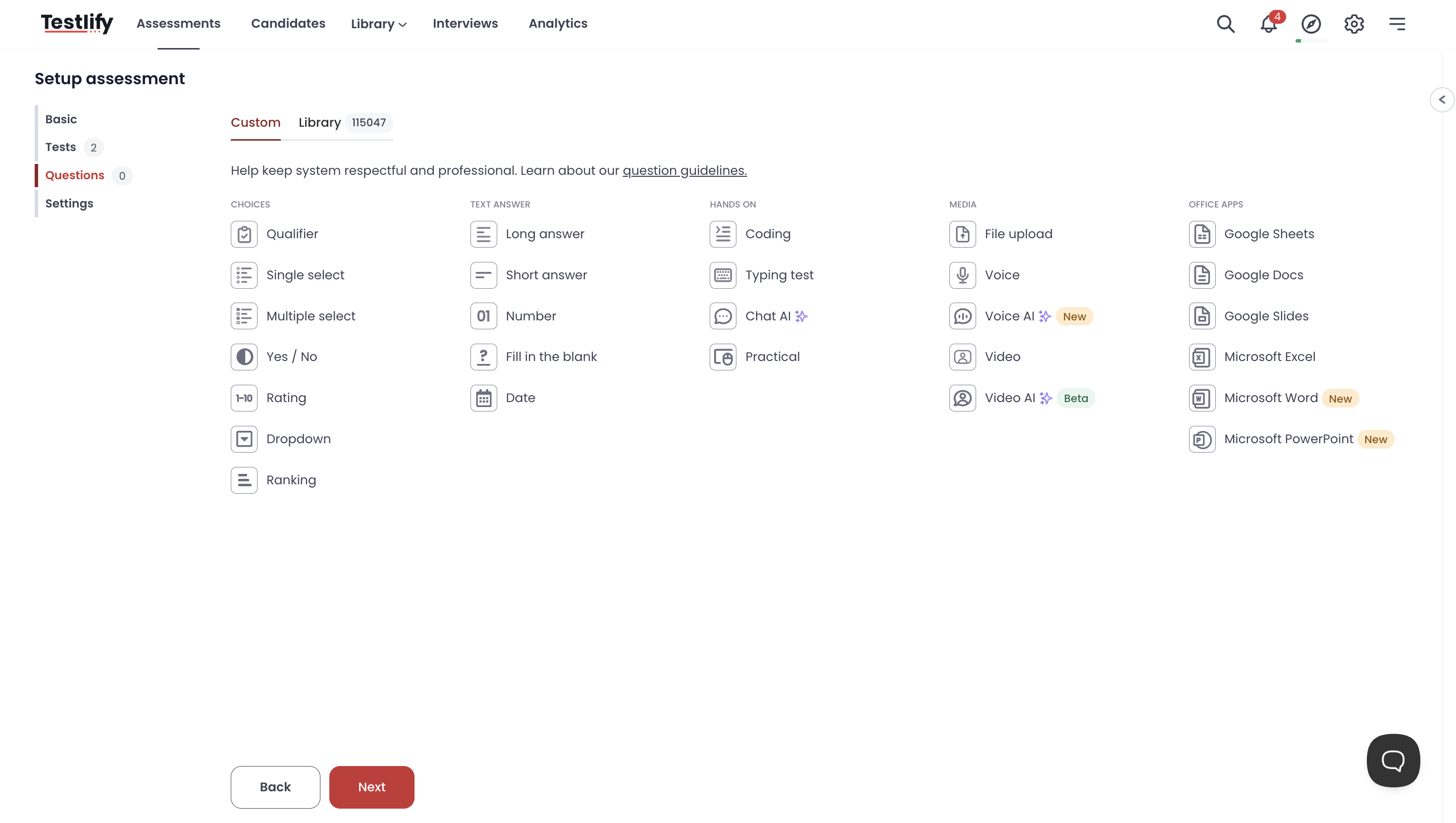Overview
- 3000+ ready-to-use tests across various skills and industries
- 10+ languages supported for global hiring needs
- Customizable assessments with video, audio, and coding questions
- Live coding challenges to evaluate real-world technical skills
- Automated candidate screening to shortlist the best talent instantly
- AI-powered proctoring to prevent cheating and ensure assessment integrity
- Seamless ATS integrations (SAP SuccessFactors, Greenhouse, Workday & more)
- Advanced analytics & reports for data-driven hiring decisions
- Optimized candidate experience with mobile-friendly and engaging assessments
- Dedicated customer success support at every step
These features help deliver a world-class hiring experience not just for job candidates but for recruiters as well. With Testlify, companies can streamline hiring, improve recruiter productivity by 6x, and reduce hiring time by 55%, all while making confident, data-driven hiring decisions.
Integration details
- Go to SmartRecruiters > Settings > App and Integration.
- Search for Testlify, click Connect, then Allow and Continue.
- On the Testlify page, click Accept.
- You’ll be redirected to SmartRecruiters with a confirmation message.
- Go to Jobs and select a candidate.
- Under the Assessment tab, click Browse.
- Choose an assessment from the list – the invitation is sent automatically.
- Once completed, the candidate’s score updates automatically in SmartRecruiters.
Click here to check out our detailed help article.
Media
Features
3,000+ Ready-to-Use Tests Across Roles & Industries
Multilingual Support for Global Hiring
Fully Customizable Assessments
Live Coding Challenges
Automated Candidate Screening
AI-Powered Proctoring for Test Integrity
Seamless ATS Integrations
Trusted Security & Global Compliance
Resources
FAQ
- Go to the Assessments tab.
- Click Create New Assessment.
- Add a Job Role and Assessment Name.
- Select the relevant Tests.
- Add any Custom Questions if required.
- Review and configure Assessment Settings.
-
Invite Candidates to take the assessment.
- Individual Email Invite
- Bulk Email Invite (CSV upload)
- Public Link
-
ATS Integration
- Click Invite Candidates.
- For individual invites: Enter candidate details and click Invite.
- For bulk invites: Upload a CSV file or generate a Public Link to share.
- Click on your Profile icon and select Settings.
- Go to the Users section.
- Click Add Member.
- Enter the email ID and choose a role (Admin/Member).
- Click Add Member to send an invitation.